Dell Backup and Recovery
Safe, Simple, and Reliable Data Protection
Dell Backup and Recovery is a backup and recovery application that is designed to reliably protect your most important digital documents and memories in just a few clicks.
Backing up your data with Dell Backup and Recovery can protect against data loss resulting from:
The Dell Backup and Recovery Application comes in two versions, Basic and Premium.
Installation and System Requirements
To install Dell Backup and Recovery
Access to Dell Backup and Recovery during System Boot
If the Operating System cannot be accessed due to boot failure, you can still launch Dell Backup and Recovery.
For Windows 8/8.1:
Press F12 during boot (startup screen) and select “Dell Backup and Recovery” from the boot menu.
Backing up your personal data with Dell Backup and Recovery Basic is a good start toward protecting your valuable personal data. However, if your system is corrupted by a virus, system crash, or hardware failure, having a system backup can restore your entire system including applications, settings, and personal data back to a previous point in time. If you have upgraded to Dell Backup and Recovery Premium, you can create system backups for the most complete data protection.
Continuous Data Protection
If you have upgraded to Dell Backup and Recovery Premium, you now have additional flexibility for scheduling your data backups or even protecting your most important data continuously. The Continuous Data Protection feature allows you to protect your working documents in real time and to roll back to any version you have previously saved, whether it was minutes or weeks ago.
More Features
In addition to system backups and continuous data protection, Dell Backup and Recovery Premium enables the following features:
More Support Resources
Dell Backup and Recovery is a backup and recovery application that is designed to reliably protect your most important digital documents and memories in just a few clicks.
Backing up your data with Dell Backup and Recovery can protect against data loss resulting from:
- Virus attack
- Accidental file deletion
- OS/software corruption
- Hardware failure*
The Dell Backup and Recovery Application comes in two versions, Basic and Premium.
Note: The Dell Backup and Recovery Cloud service is being phased out, and no new subscriptions are being accepted. If you are a current Dell Backup and Recovery Cloud subscriber, important service announcements are sent to your email on file with the service. View the Cloud Retirement FAQ here for more information.
Download Dell Backup and Recovery
Dell Backup and Recovery Basic was preloaded on new Dell Windows 7 and Windows 8 devices that are shipped before April 14, 2016, and offers the following features:
- Create reinstall disks (rescue disks) for your device
- Reset your device to the original factory state
- Manually back up and restore your data

- Choose "what" you want to backup
Back up your entire system or just a few files - Choose "where" to backup
Back up to your primary hard drive, a USB drive, or both. - Choose "when" to backup
Back up on your schedule or use the Continuous Data Protection** feature to protect your personal files as you create them
Installation and System Requirements
To install Dell Backup and Recovery
- Ensure that your device meets the minimum system requirements.
- Save all open files and close any open applications.
- Remove all previous Dell backup applications if installed (Dell Backup and Recovery Manager, Dell DataSafe Local, Dell Data Safe Online).
- Download Dell Backup and Recovery, and then run the Setup Program.
- If you are prompted to allow the program to make changes to your computer, click Yes.
- Follow the instructions on the screen.
- If asked, allow your system to be restarted.
- After the system restarts, please allow the update to complete before using the application.
- To open Dell Backup and Recovery, click Start, type Backup in the search box and then click the Dell Backup and Recovery icon (a white clock in a blue square).
- Operating System: Windows 7, Windows 8, Windows 8.1
- Processor: 1GHz or faster
- System Memory (RAM): 1GB (32-bit) or 2GB (64-bit)
- Hard disk space: At least 16GB free or greater
Access to Dell Backup and Recovery during System Boot
If the Operating System cannot be accessed due to boot failure, you can still launch Dell Backup and Recovery.
For Windows 8/8.1:
Press F12 during boot (startup screen) and select “Dell Backup and Recovery” from the boot menu.
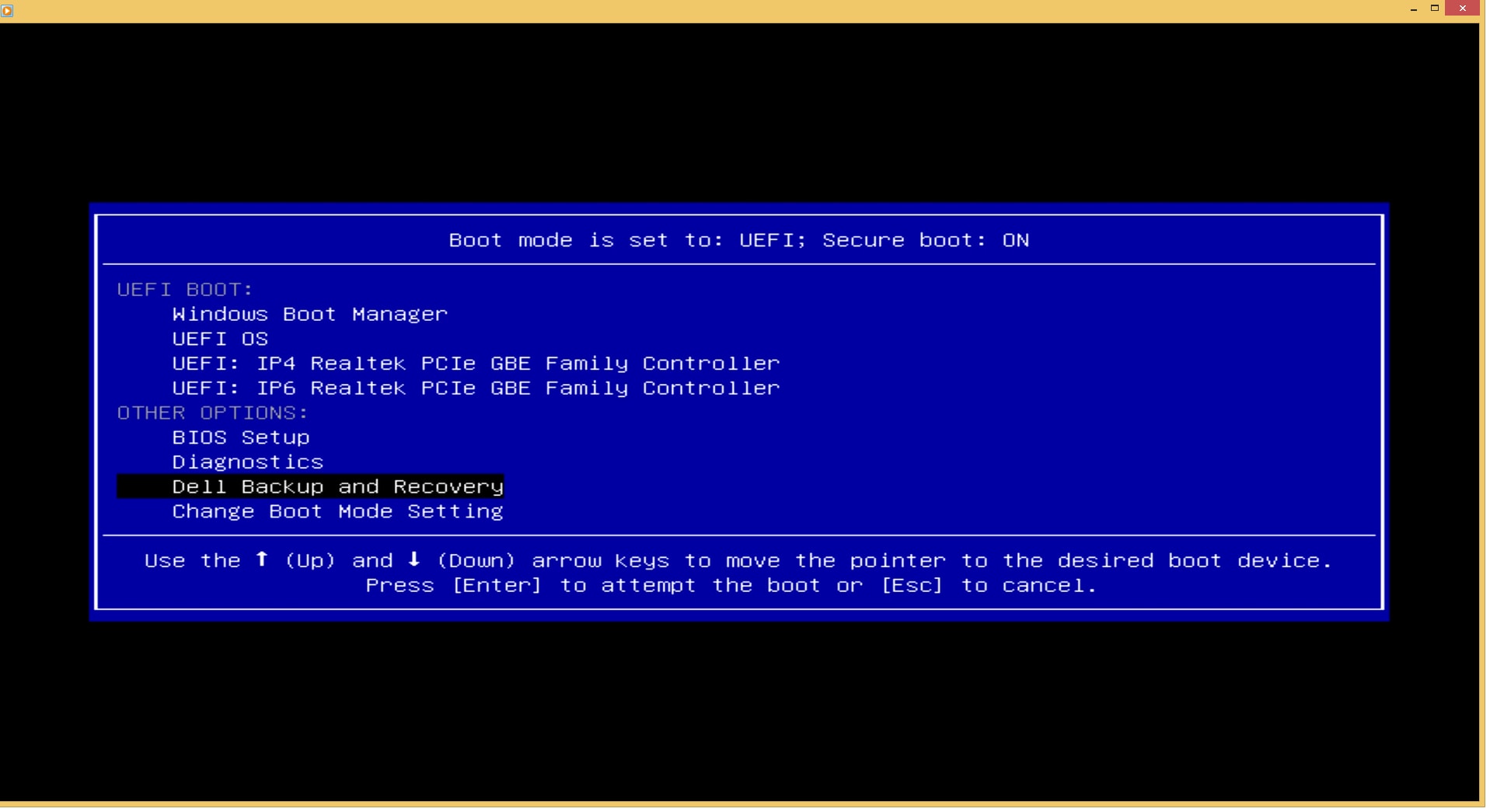
- Press F8 during boot (startup screen)
- Select “Repair Your Computer”
- Select “Dell Backup and Recovery” from the Recovery Options Menu

Backing up your personal data with Dell Backup and Recovery Basic is a good start toward protecting your valuable personal data. However, if your system is corrupted by a virus, system crash, or hardware failure, having a system backup can restore your entire system including applications, settings, and personal data back to a previous point in time. If you have upgraded to Dell Backup and Recovery Premium, you can create system backups for the most complete data protection.
Continuous Data Protection
If you have upgraded to Dell Backup and Recovery Premium, you now have additional flexibility for scheduling your data backups or even protecting your most important data continuously. The Continuous Data Protection feature allows you to protect your working documents in real time and to roll back to any version you have previously saved, whether it was minutes or weeks ago.
More Features
In addition to system backups and continuous data protection, Dell Backup and Recovery Premium enables the following features:
- Manage and merge backups together without duplicating your files to save space
- Back up and restore files based on their type: picture, video, email, document
More Support Resources