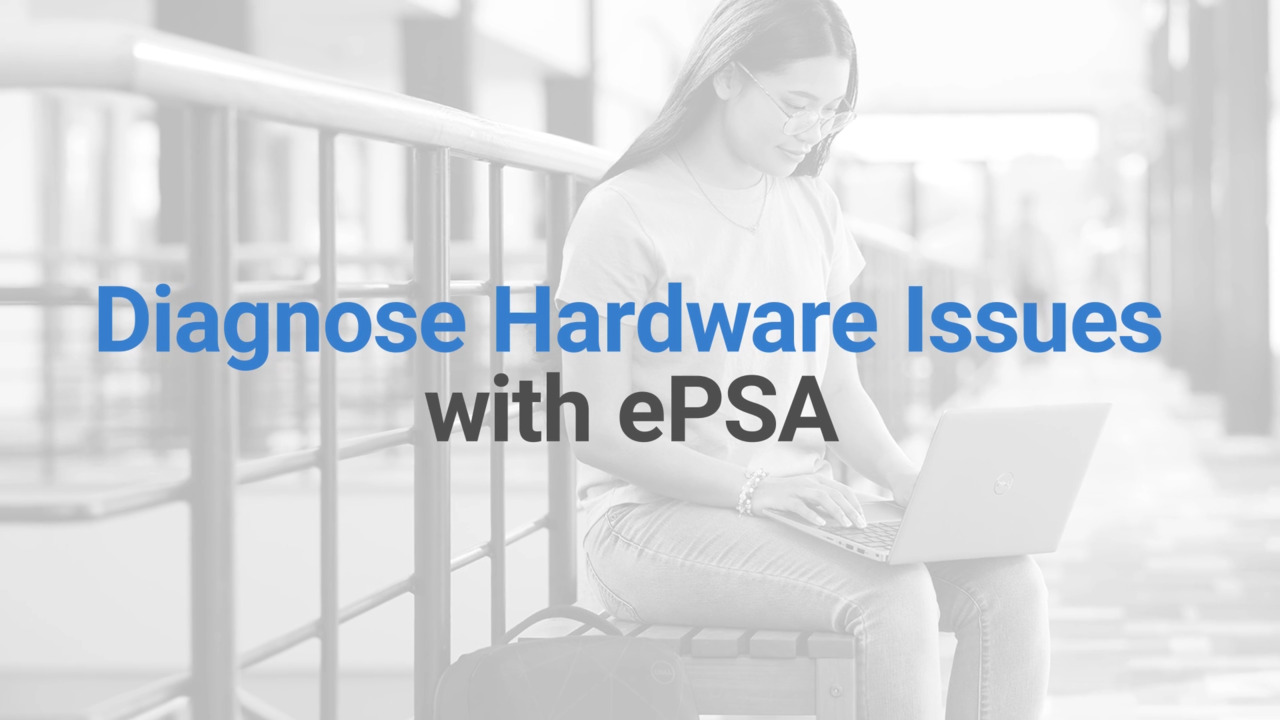Support Video Library
Find tutorials, instructional guides and other support videos to help you make
the most of your hardware and software.
No video results for Inspiron Zino HD 400
No search results
We couldn't find what you searched for.
Try searching again.
Trending
To find videos for specific products or topics, use the search bar. Back to Top