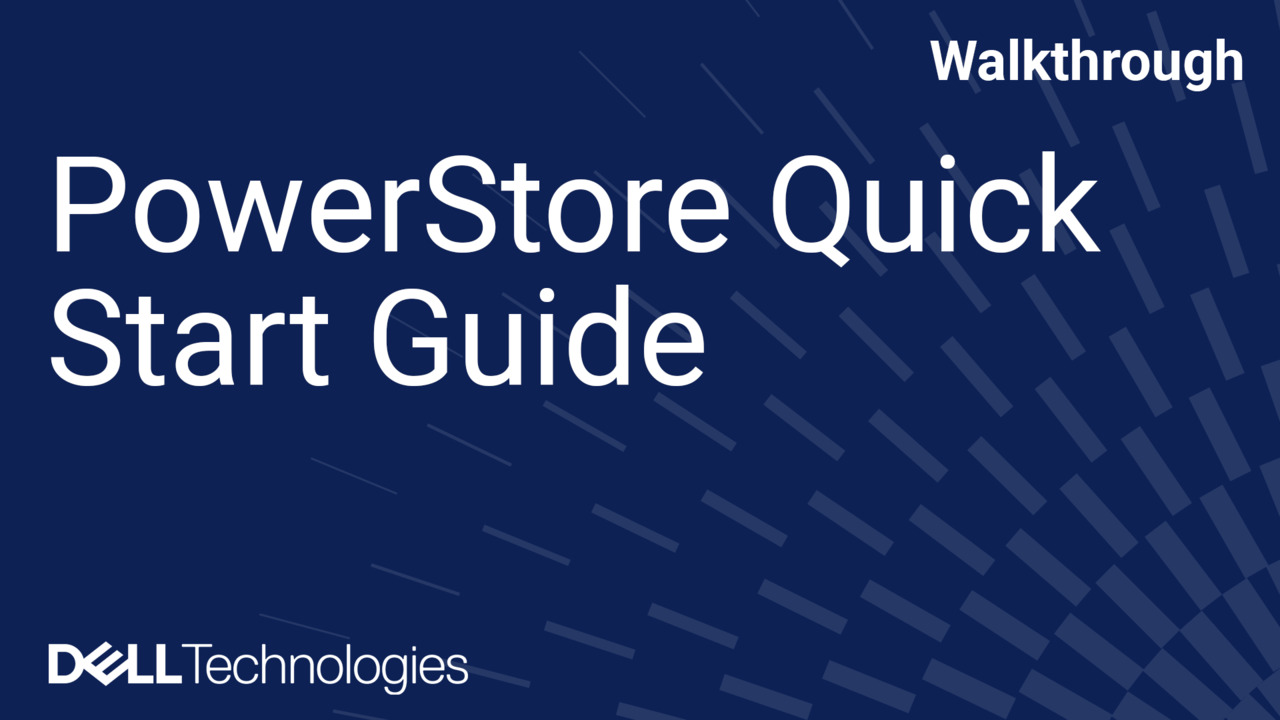In this video, we’ll show you how to replace a faulted power supply and cooling module in your 25-drive expansion enclosure. Before you begin, make sure that you have read all safety precautions on handling replaceable units, such as using electrostatic discharge wristbands or gloves.
For more information, refer to the PowerStore Installation and Service Guide. First, we need to determine which component has faulted. To do this, log on to the PowerStore Manager and click Hardware.
Under Appliances, click the appliance that contains the faulted component. On the Details page for the appliance, click the Hardware card, and then click the Rear View tab.
Use the left navigation pane to drill down and locate the faulted component. You can also hover over and click the component highlighted in the rear view enclosure image on screen.
You can also locate a faulted power supply and cooling module using its LEDs. The fault LED will be lit amber if the part is faulted, and off if the part is operating normally.
You should also make sure that you have the replacement power supply and cooling module ready to be installed right away. To protect the system from overheating, the enclosure powers down unless you replace the power supply and cooling module within two minutes.
First, rotate the power cable retention bail away from the power cable. Now, remove the power cable from the power supply. Next, remove the power supply and cooling module from the system by pressing the orange handle button to release the module.
Then, pull the outward to remove it from the slot. Install the new power supply and cooling module into the empty slot. When the module is fully seated, press the latch in to secure it in place.
Finally, insert the power cord into the connector, and then secure the cord with the retention bail. Finally, we need to verify the replacement.
In PowerStore Manager, go to the Hardware card for the appliance. The status of the replacement component should now appear as Healthy.
If the status still appears as Faulted, wait a few minutes and refresh the PowerStore Manager screen. If the status does not change, ensure that the component is correctly seated, or call your service provider.
You’ve just replaced a faulted power supply and cooling module. For detailed instructions on replacing this or other components, refer to the PowerStore documentation at dell.com/powerstoredocs.