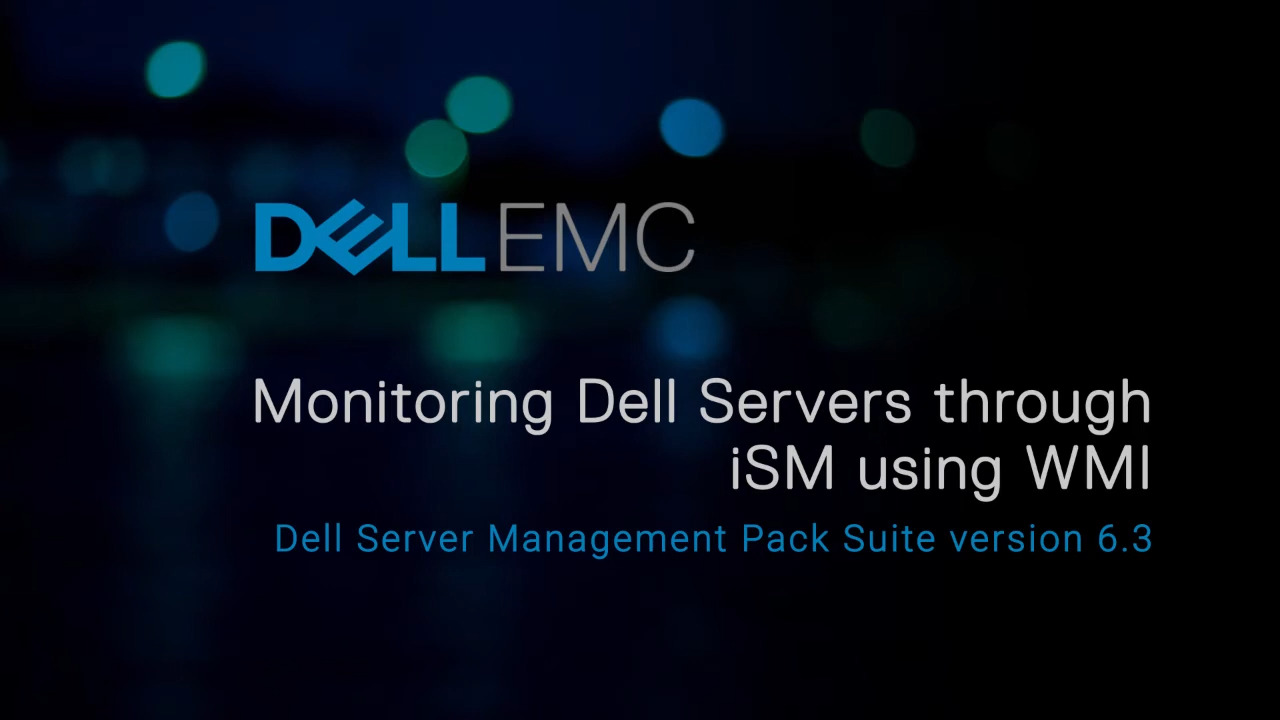In this video, we will cover the process of monitoring Dell servers through iDRAC Service Module or iSM using WIndows Management Instrumentation or WMI for Dell Server Management Pack Suite in a Microsoft System Center Operations Manager or SCOM environment. The prerequisite is that the Dell servers you want to monitor are discovered using the Server and Rack Workstation Monitoring Licensed feature. To be able to discover Dell servers through iSM using WMI, iSM version 2.4 or later must be installed on your system. In the SCOM console, select Monitoring and then, expand Dell.
Under Dell, you can see the following options for monitoring Dell servers: Feature Management Dashboard Alerts Views Diagram Views Performance and Power Monitoring Views and State Views The feature management dashboard displays the management states that are available on your system along with Alerts and Tasks. Let’s take a look at the Alerts view. First expand Alerts Views, and then select Network Interface Alerts. Here, the alerts that meet the criteria you specify such as alert severity, resolution state, or alerts that are assigned to you are displayed in the right pane. Select an alert to view the details in the Alert Details pane below.
The Alert Details pane displays the alert description, and the knowledge article, which consists of the summary, causes, and the resolution pertaining to the alert selected. In this example, the alert details such as Knowledge, Summary, Cause, and Resolution are displayed for the discovered server. Now, let us take a look at the state views First expand State Views, and then select Servers iSM. The component health status of the Dell Servers discovered through iSM using WMI, are displayed in the right pane. Select a State to view the details in the Detail View pane below. The Detail View pane displays the server properties of the device selected.
To view all the alerts associated with this server, right-click, then navigate to Alert View. The alerts are displayed in a new window. Simply click on an alert to view its details in the Alert Details pane below. You can also view the servers discovered through iSM using WMI in the Diagram View. To do so, simply select the server, right-click to Open the available options, and then click Diagram View. A new window pops up. Here, the server and its components are displayed in a hierarchical diagram view. You can expand the various Status groups to view the components in this representation and further view their details in the Detail View pane below.
You can drill down into each of the components if you want to view more information. The Detail View pane displays the properties of the selected component group of the Dell server discovered through iSM using WMI. You can perform further tasks for the selected server by using any of the options listed in the Dell Server Tasks menu in the Tasks pane in the extreme right of the SCOM console. For more information about Dell Server Management Pack Suite for Microsoft System Center Operations Manager, visit the Wiki on Dell TechCenter.com.