Dell Power Manager
For Dell Latitude, Precision, and OptiPlex users, download the latest version of the Dell Optimizer application.
For Dell XPS, Inspiron, and Vostro users, download the latest version of the MyDell application.
To find the Dell Optimizer or MyDell application, go to the Drivers and Downloads page, click This Device on the page and select Application from the Category drop-down. If no device is shown under This Device, select Browse all products and navigate to your device.
Dell Power Manager allows you to maximize the performance and battery life of your Dell laptop. It provides detailed information about your battery health and enables you to configure settings to optimize power usage.
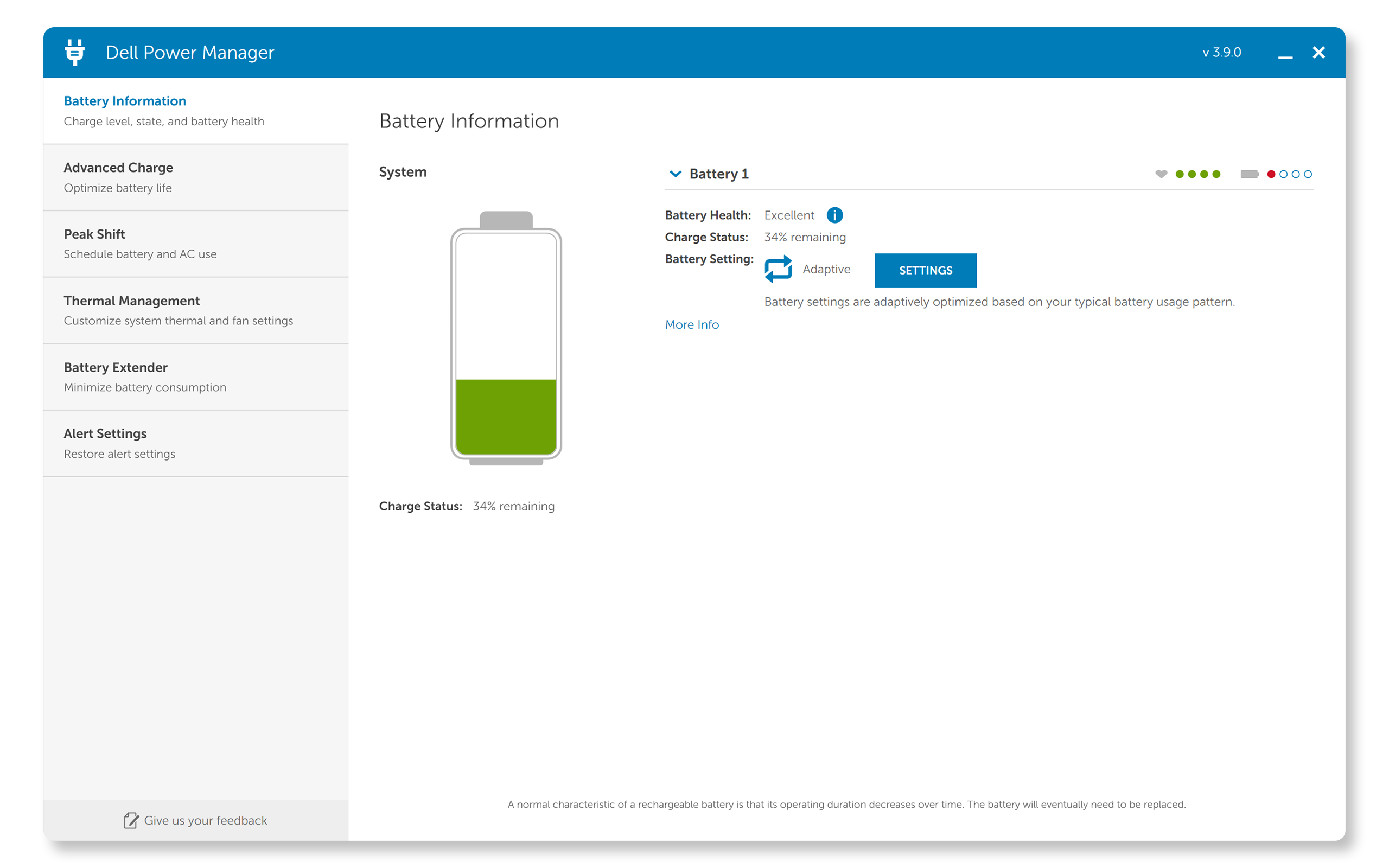
Key Features of Dell Power Manager
- Battery Information – Display health information for up to six installed batteries, depending on system capabilities, and edit battery settings or create a custom battery setting.
- Advanced Charge Mode – Control battery charging to prolong battery life.
- Peak Shift – Reduce power consumption by automatically switching the system to battery power during certain times of the day, even when the system is plugged into a direct power source.
- Thermal Management – Control processor and cooling fan settings to manage performance, system surface temperature, and fan noise.
- Battery Extender – Conserve battery charge by affecting CPU power level, screen brightness and keyboard illumination levels, and by muting audio.
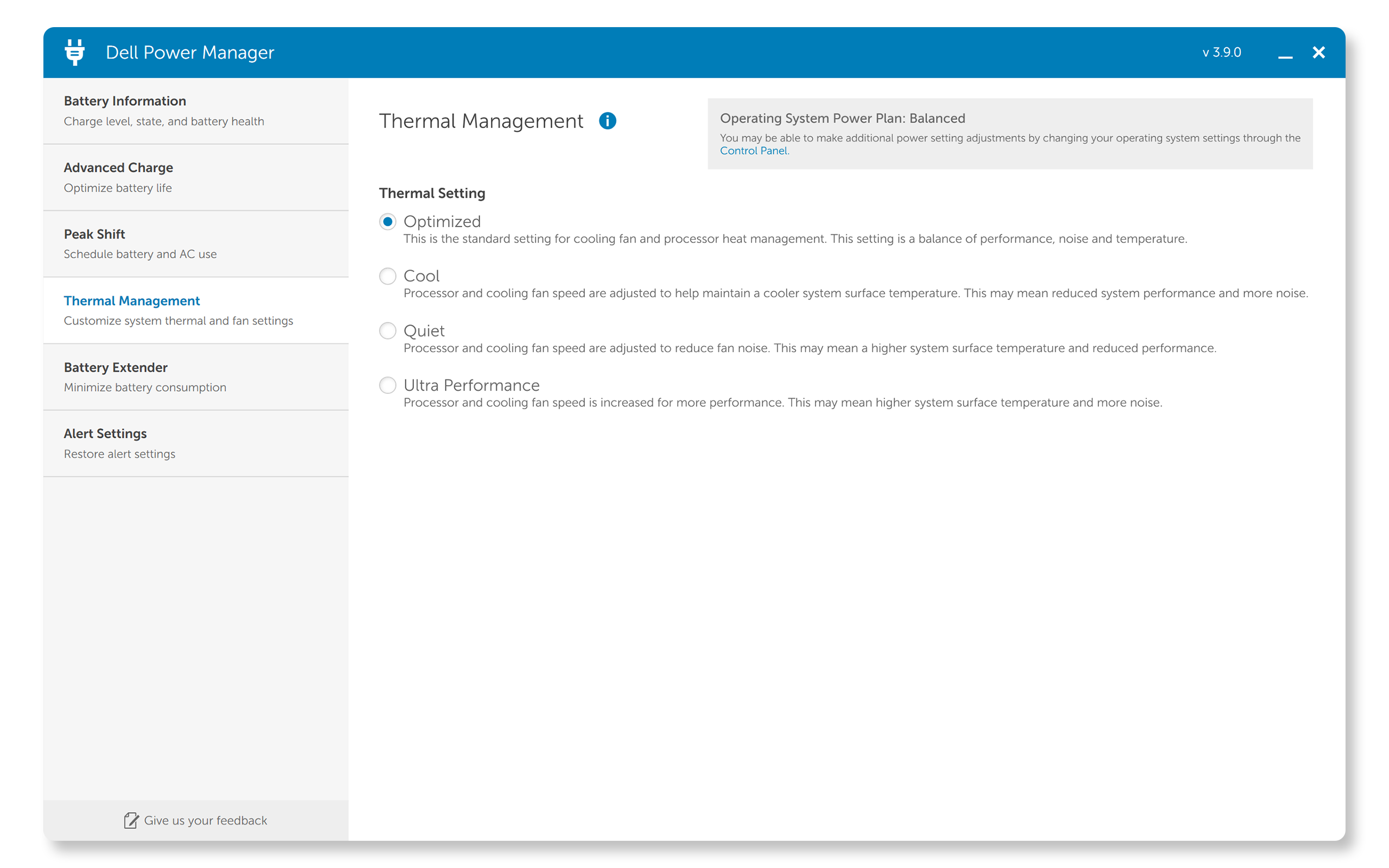
Minimum Device Requirements
Dell Power Manager is supported on Dell Inspiron laptops, Vostro laptops and XPS laptops running Windows 11 or Windows 10, and requires Microsoft .NET Framework 4.6.1 to be installed on the system.
Download Dell Power Manager
Common Issues and Solutions
Installation Problems
- Symptoms: Users may encounter errors during the installation process, such as the software not starting or installation freezing.
- Solution:
- Ensure your system meets the minimum requirements.
- Download the latest version from the Dell support website.
- Run the installer as an administrator.
- If issues persist, uninstall any previous versions and try again.
Battery Optimization Not Working
- Symptoms: The battery optimization feature does not seem to improve battery life or the settings do not apply.
- Solution:
Software Stops Working
- Symptoms: Dell Power Manager crashes or freezes during use.
- Solution:
- Ensure your operating system is up to date.
- Reinstall Dell Power Manager.
- Check for any conflicting software that might be causing the issue.
- Contact Dell Technical Support if the issue persists.