Dell Docking Stations
Learn to set up your Dell docking station, install drivers, and update the firmware.

Run SupportAssist Diagnostics
Use SupportAssist to run a diagnostic test on your Dell docking station.
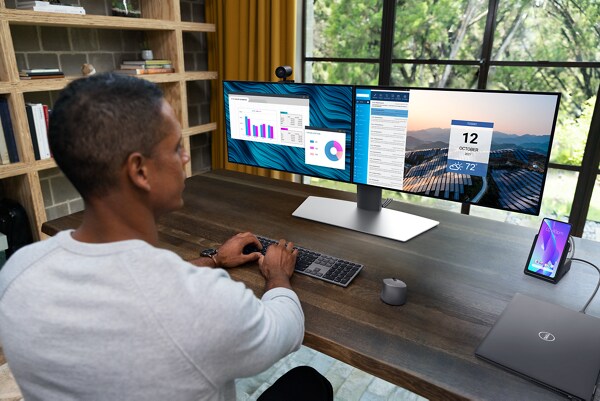
Setup Dual or Multiple Monitors
Learn how to configure dual or multiple monitors using your Dell docking station.

Guide to Dell Docking Stations
Learn about different types of Dell docking stations and how to find a compatible dock for your Dell laptop.
Additional Support
Thunderbolt Dock Not Working: Fix Connection Issues
Having trouble with your Thunderbolt dock? Get tips to fix connection and port issues and get your devices working again.Dell Rugged Docking Station Help and Support
Learn to set up your Dell rugged docking station, install drivers, and update the firmware for optimal performance.Using Dell Wired Docking Station Diagnostic Indicators
Learn how to use the diagnostic indicators that are built into Dell Wired Docking (WD series) Stations.Troubleshoot Multiple Monitor Issues
Learn how to troubleshoot and resolve display issues when using multiple monitors with your Dell computer.Universal USB Dock Not Working: Fix Connection Problems
Having trouble with your Universal USB dock? Get tips to fix connection and port issues and get your docking station working again.Set Up Your Dell Docking Station
Learn how to connect and set up a Dell docking station or a multiport adapter with your laptop to expand your workspace and enhance productivity.Video Resources
Use Dell Command Update to install your Dell Thunderbolt and USB-C dock (TB15/ TB16/ WD15) in a few simple ste
ps. Closed captions available in many languages.
...
The WD19 dock has three connectivity options: USB-C, dual USB-C, and Thunderbolt 3. Before installing the dock
, ensure that your system is up to date and download the latest updates for the dock from Dell Support. Connect the dock's power adapter and run the firmware update. The maximum number of monitors and resolutions supported varies by model, and the rear USB-C multi-function display port and HDMI port share hardware. The rear Thunderbolt port on the WD19TB operates at USB 2.0 speeds when used with non-Thunderbolt devices.
...
To download Dell drivers, go to Dell Support Drivers and select your Dell computer or enter the Service Tag. C
lick "Check for Updates" and then "Show drivers" to review the list. Click "Download And Install" and restart the computer. Dell drivers are only available for tested operating systems. You can also manually download drivers by selecting the operating system, driver category, and clicking "Download". Follow the onscreen instructions to install.
...
Other Resources

Audio and Speakers
Get support for audio-related issues for speakers, headphones or microphones. Audio and Speakers
Mouse, Keyboard, and Touchpad
Get help to resolve common issues with your mouse, keyboard, or touchpad. Mouse, Keyboard, and Touchpad
Operating Systems
Get support for operating systems supported by Dell such as Windows 11, Windows 10, Ubuntu, and more. Operating Systems


