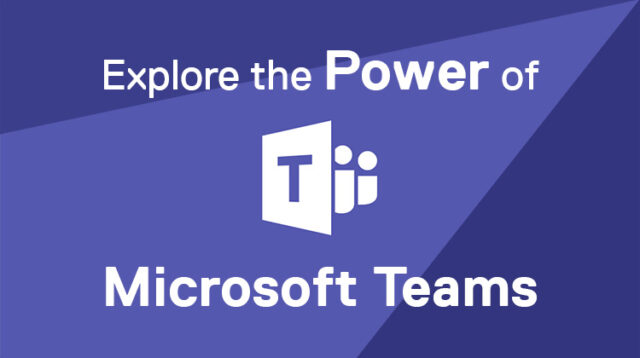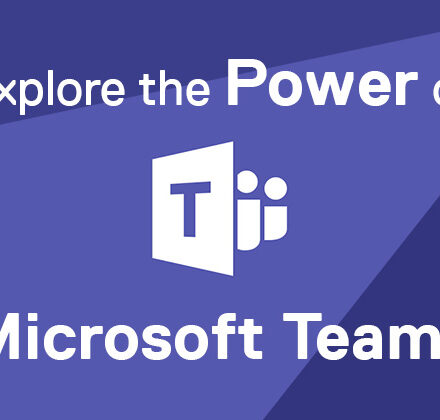A little over a year ago, Microsoft introduced the world to a new product called Teams. Teams is designed to revitalize and revamp the way we communicate with each other in a more dynamic way. Teams not only allows us to communicate using previous methods of Email and Chat, it gives us a way to organize those communications with groups of people and topic streams, so that what we create together is more concise and focused.
Microsoft has recently added voice and video communications to Team’s list of rich features, along with the ability to share files and create team websites. All of this is only made possible provided we ensure the supporting infrastructure pillars Exchange Online, OneDrive, and SharePoint Online are in place within the Office 365 Tenants. If any of these supporting pillars are missing, the user experience will be degraded, hampering Teams from being the powerful tool it’s meant to be.

The Pillars for Teams Functionality
Let’s briefly explore the three pillars Teams leverages before going to the main discussion of Teams and its abilities. I cannot stress this enough, ALL three pillars – Exchange Online, OneDrive, and SharePoint Online must be setup and configured within the Office 365 Tenant in order for Teams to access them and deliver new levels of communications and collaboration like never before.
- Exchange Online provides email and contact information allowing users to communicate with both internal and external people. It can also provide a unified messaging component in the form of Voice Mail and Auto Attendants as well as very complex call routing and messaging capabilities. These features are typically grouped with Skype for Business Online to provide VoIP communications replacing aging PBX systems.
- OneDrive is a fairly new product from Microsoft. It has only started to see usage within the Office 365 environment as security concerns for storing files on the internet have been a major concern. However, Microsoft has made substantial modifications to ensure the security of their customers’ data, making it very attractive for organizations to adopt it. The combination of increasingly mobile users and companies moving to Office 365, has raised interest in OneDrive. Storage of users’ files online is integrated and supported in all of the Microsoft Office Applications, making access to these files more readily available than ever before.
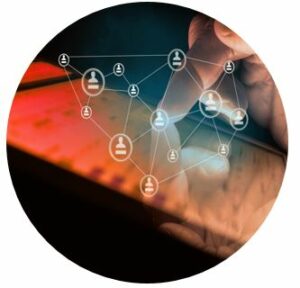 SharePoint Online provides the ability to quickly setup websites for collaboration, including file shares and Wiki lookups. It helps provide structure for users to collaborate on topics and projects, as well as allows for internal and external users to access information in a very structured method. Security can be placed on any or all of the various parts to restrict or grant access, providing a platform of collaboration that can be archived and accessed as needed. SharePoint Online is also the engine for collaborating on Word, Excel, and PowerPoint documents, as it allows users to edit the same document simultaneously.
SharePoint Online provides the ability to quickly setup websites for collaboration, including file shares and Wiki lookups. It helps provide structure for users to collaborate on topics and projects, as well as allows for internal and external users to access information in a very structured method. Security can be placed on any or all of the various parts to restrict or grant access, providing a platform of collaboration that can be archived and accessed as needed. SharePoint Online is also the engine for collaborating on Word, Excel, and PowerPoint documents, as it allows users to edit the same document simultaneously.
Microsoft has provided these three very powerful tools within the Office 365 ecosystem to enable all forms of communications and collaboration from anywhere, at any time. Up until the introduction of Teams, there wasn’t a single app that could tie these three powerful tools together, enabling information to be shared and tracked as needed within various groups or teams. Teams brings one-to-one and one-to-many communication and collaboration to a whole new level.
The Power of Teams Unleashed
Teams leverages the functionality of the three pillars within Office 365 and adds a single interface in the form of the Teams App. It takes the contacts and email communications from Exchange Online to provide a connection or Groups. It uses the file storage of OneDrive along with the structure and security of SharePoint Online to add in file storage organization and Wiki/Web site access. Teams brings instant messaging with persistent chat for conversation history and presence, as well as voice and video support to take conversations to new heights.
In the coming months, Microsoft plans to add Dial-in Conferencing, Phone System (previously Cloud PBX) with Direct Inward Dialing (DID) and voicemail, completing the planned roll up of the Skype for Business Online features into Teams.
Groups
In Teams, conversations are created and tracked by the groups of people that are talking about a particular subject. In order to create these groups or teams of people, Teams needs Exchange Online to provide the contact list, which is also used to send notifications for joining the conversation. Exchange Online is where the calendar of scheduled meetings will continue to reside. Without Exchange Online all of these features would be missing.
Instant Messaging (IM), Chat and Presence
Instant Messaging (IM), chat conversations, and presence are basic features that are provided by the Teams application, all migrated from Skype for Business Online. Your group conversations in IM and chat will be recorded and stored to allow review of past conversations as well as allowing others in the group to see what’s been discussed. Presence tells you when a user is online and available. All these functions are inherent to Teams.
Adding Tabs or Apps
Tabs in the conversations and Apps (a full list of the currently available Web Apps that can be added in the Teams Conversations can be found here) is provided by the SharePoint Online capability in the background of Teams. With this feature you can add Microsoft Office Documents, websites, and links to other locations that are of interest to group the conversation or you can use tabs to help manage the work that is being done. All of these discussion points show up in the main conversation tab, but they’re also sorted or filtered in the other tabs of the conversation within the Teams tab.

File Sharing
File sharing is controlled and aided by SharePoint Online and OneDrive. OneDrive allows users to select their stored files and add them to conversations. SharePoint Online provides the structured file storage and security for the files once they have been added to the conversations.
Voice and Video
The ability to start voice and video conversations between team members is a powerful feature now available in Teams inherent to the application. It allows you to engage in voice, video and one to one or group meetings with people in your contact list. Microsoft is planning to add the ability to record these meetings in the next update release due out in the 4th quarter of 2018. These recordings will be stored in the conversation tabs in the cloud, unlike in Skype for Business Online where the recordings are stored on the local hard drive of the recording initiator. This makes for easy access by everyone engaged in the conversation. Translation of Voice to Text for these meetings is also in the planned release.
Inbound and outbound Public Switched Telephone Network (PSTN) calling has been included with the added Phone System service in Office 365 . This allows you to have a fully functioning phone system within Teams, just like what’s currently available with Skype for Business Online, including voicemail. Connection to on-premises PBX systems is targeted to be released by Microsoft some time later, as 3rd party vendors are working to get this capability verified and tested with their hardware. These functions are inherent to Teams.
Scheduling and hosting meetings allows for people to work together on issues or documents without having to physically go to a meeting room or come together at a single location. Work can now be done simultaneously on documents as part of the meetings between some or all of the people participating. You no longer have to share an application screen and have just one person do the editing.
Harness the Power of Teams
As you can see, Teams has the ability to provide users with a whole new way to manage communications and dynamically collaborate, including how we track the way we work and communicate in groups. However as the name implies, Teams requires the three supporting pillars – Exchange Online, OneDrive, and SharePoint Online – to be setup and running together to enable these powerful communications and collaboration features.
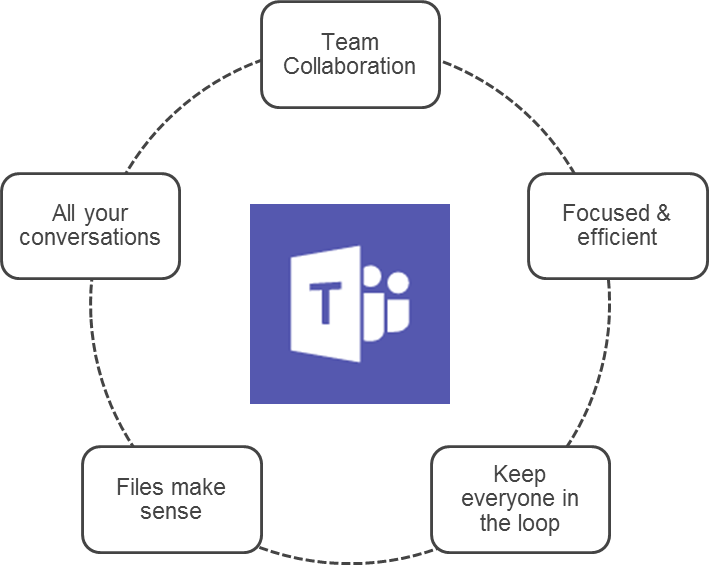
Remove or fail to enable any one of the three pillars and you might just end up providing a tool that causes more work to use, versus the tangible benefits that can be realized with Teams.
This is what makes our jobs as experts so important, because we must fully educate our customers on the capabilities that are available with Teams, providing the right time and effort is put in place to leverage the powerful features it offers.
Are You Planning to Adopt Teams for Your Workforce?
Dell can help. We’re a gold-certified Microsoft partner and our consulting services team is responsible for all things Office 365. If you have any questions or happen to need assistance with any of these services, contact your Dell representative or comment below and I’d be happy to respond.