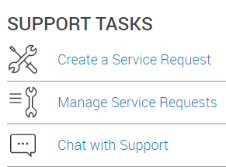
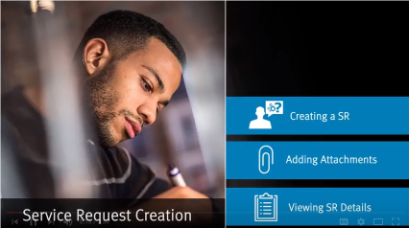
This helpful video walks you through the 5 steps for creating an SR to receive service or to order parts replacements for your products, which include:
1. Specify request type (service or parts)
2. Select a product
3. Describe the problem
4. Confirm Contact Information
5. Submit Ticket
Before you begin, have your Product ID/Name/Alias and Site Name/ID/Location on hand. During the ticket creation process, Knowledge Base articles and self-help resources will display during Step 2 which you can reference before submitting a ticket. After entering all of your information and clicking Submit, you can Add Attachments to your SR on the confirmation page to help further describe the specific needs.
- Video: How to Create a Service Request on the Online Support Site
- Video: How to Create a Service Request with the EMC MOBILE App
- Community Tip: Staying informed when you are not the Owner or Primary Contact of a Service Request
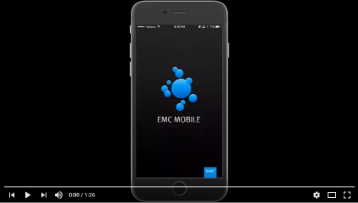 Did you know you can use the EMC MOBILE app to create Service Requests as well? Watch this quick video on how to submit an SR ticket using your iPhone or Android device. Don’t have the EMC MOBILE app? Download it here: http://www.emc.com/dellemcmobile.
Did you know you can use the EMC MOBILE app to create Service Requests as well? Watch this quick video on how to submit an SR ticket using your iPhone or Android device. Don’t have the EMC MOBILE app? Download it here: http://www.emc.com/dellemcmobile.
Holly Anderson
Principal Manager, Dell Social Support
