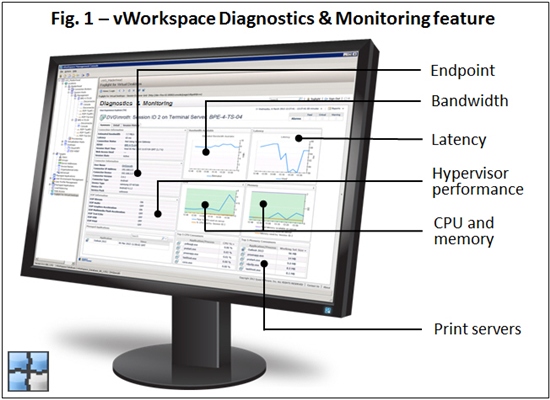If your IT department has a strong relationship with Microsoft, founded upon an Enterprise Agreement or Software Assurance, or if you receive large discounts on Microsoft licenses, you should consider implementing a desktop virtualization strategy on Windows Server 2012 R2 Hyper-V. You will be able to implement flexible VDI delivery scenarios, with a choice of application virtualization, remote desktop sessions (RDSH) or full VDI (RDVH) all from a single management console. In addition to providing the usual benefits of desktop virtualization, such as enhanced security, data control, optimization of IT resources and support for BYOD programs, you will also save money: with Dell and Microsoft, the cost per seat starts at under $250. You can also implement persistent virtual desktops for only about 15% more compared to pooled VMs, with or without High Availability.
Dell has released a solution that delivers these benefits: Dell Wyse Datacenter for Microsoft VDI and vWorkspace is a full Dell end-to-end solution, including datacenter infrastructure, Microsoft virtualization software, Dell software, endpoints, and Dell support services. Dell Wyse vWorkspace is Dell’s simple, flexible and high performance desktop virtualization software. It is available as an optional component providing providing advanced features that dramatically improve VDI deployments. Indeed, Dell not only offers datacenter infrastructure and endpoints optimized for desktop virtualization, we also offer software that eliminates common adoption and management roadblocks.
Wyse vWorkspace is part of our Dell desktop virtualization solutions for Microsoft that, “when enabled”, enhances and streamlines management for larger or more complex environments. vWorkspace also provides a single console for IT departments with specific requirements not addressed by the native Microsoft Remote Desktop Services platform. vWorkspace is built upon, and fully supports the latest Microsoft Hyper-V hypervisor platform and the Microsoft RemoteFX display protocol as its foundation, around which it adds centralized management, desktop and application delivery from VDI, Remote Desktop Session Host, Physical PCs or Microsoft App-V. The purpose of this analysis is to review this list of advanced features and the associated benefits of vWorkspace, some of them unique in the VDI software market.
Scale to tens of thousands for seats
If you have a relatively simple IT environment, if you can scale in pools of roughly 500+ users, or higher if you have PowerShell scripting expertise, you will be well-suited to use Windows Server 2012 R2 Remote Desktop Services alone as your desktop virtualization platform. But if you have a larger environment, if deploying VDI in pools of 500+ users is not practical, you can benefit from the scalable management console provided by vWorkspace.
Avoid problems before they occur
vWorkspace comes with unique Diagnostics and Monitoring features (formerly known as Foglight for Virtual Desktops, see Fig. 1) that are integrated in the vWorkspace Management Console. This software suite puts rapid problem resolution at the fingertips of your helpdesk, desktop support or datacenter personnel. The same management console provides the control center for the entire desktop virtualization infrastructure, enabling the deployment and management of hundreds up to tens of thousands of virtual desktops or remote sessions (RDSH) as needed. Without this integration of monitoring, diagnostics and management in a single console, it can be nearly impossible to correlate events to users and applications. vWorkspace correlates all of the relevant information in a meaningful manner, simplifying management, one of the core tenets of desktop virtualization.
Dan Bolton, from London’s Kingston University, implemented vWorkspace Diagnostics and Monitoring and said: “The tool provides deep infrastructure visibility through detailed architectural representations and out-of-the-box alerts. The in-depth monitoring and diagnostic capabilities have helped me reduce my mean-time-to-resolution (MTTR) by at least 75% and ensure more than 99% uptime for my virtual desktops.”
Support legacy applications
While the majority of today’s applications run on modern Windows operating systems, many organizations’ business critical applications still run on Windows XP, Windows 2003 or 2008 Terminal Server, or 2008 R2 Remote Desktop Session Host. Several others run on Linux for the flexibility and collaborative improvements inherent in open source software. vWorkspace allows you to maintain your legacy applications in a modern desktop virtualization environment with unified management through a single console. Additionally, these legacy applications maintain a seamless look and feel your users receive with their newer Windows 7 or 8.1 applications. Without this type of broad coverage, IT would likely need to maintain multiple environments, and users would need to navigate to different places for different applications, requiring oversight, user downtime and lost productivity.
Patch and maintain quickly and efficiently
As desktop virtualization deployments grow, patching and maintaining the environment can become very difficult. With native tools, it can take several hours to service hundreds or thousands of virtual machines in a timely manner in order to apply application and security updates. vWorkspace well-designed advanced scheduling, automation, provisioning and caching capabilities allow your IT team to deploy and update hundreds of virtual machines in minutes, or service thousands of VMs in less than an hour. This in turn eliminates the need for disruptive service outages. vWorkspace adds features to Hyper-V consolidating oversight management operations while not taxing the network, storage or currently logged on users.
Control endpoints and user access to specific environments
As user mobility and bring your own device (BYOD) initiatives become more common, the need to deliver the best user experience while maintaining a high level of security has become a crucial role for IT. vWorkspace Advanced Targets feature allows you to use granular connection policies to deliver the right applications and virtual desktops to approved users or devices, based on any combination of administrator-defined criteria. This capability then allows IT to grant access to applications based on the user’s identity, location, connectivity and device type. Additionally, the user environment can migrate as his or her environment changes, either in school classrooms, computer labs or hospitals.
For example, a student may have access to certain courseware while on campus, but only to an approved subset when logged on remotely. A university computer lab may be dynamically configured for different courseware, depending on the day of week, time of day and the identity of the end user. In high security environments, certain users (like contractors) may need to use multi-factor authentication such as Dell Defender or RSA SecureID to gain access to sensitive applications or be blocked entirely when requesting access from an untrusted endpoint. Advanced Targets enables IT to enforce almost any type of logic their organization requires in order to provide seamless and secure access to your increasingly mobile users using almost any type of device.
Support virtual desktops across domains with multi-tenancy
Some organizations may discover they need to support untrusted environments, due to de-centralization of IT, mergers and acquisitions, or because they host environments for customers that must not communicate with each other (for security reasons). A challenge in desktop virtualization has been how to service these types of customers without requiring complex security trusts (which may not be allowed), and without duplicating the brokering infrastructure for each “tenant”. vWorkspace multi-tenancy feature enables seamless management and application access in multi-tenant environments, with complete isolation, using a single, centralized desktop virtualization infrastructure. For example, as a customer in a hosted environment, I should not be aware or have access to another customer’s existence, let alone their applications or data. vWorkspace makes this possible.
Reduce storage costs and speed up VM deployments
Another advantage of the vWorkspace architecture is the in-memory caching on the virtualization host server. The server is designed to “hypercache” frequently-accessed data such as the gold image of the operating system in RAM. This memory-based approach helps prevent resource contention associated with boot storms and latency since the most regularly accessed elements are stored in memory to be accessed quicker. Once the IT administrator has created a template virtual machine and finalized the primary VM, vWorkspace reads the block sizes of the VHD. By monitoring which blocks are constantly being accessed the solution can cache those blocks in RAM and distribute them from memory rather than from disk-based storage. HyperCache also reduces the IOPS load required within the desktop deployment. This allows the solution to leverage less-expensive Direct Attached Storage (DAS) or local disks instead of more costly SAN space.
The HyperDeploy feature allows almost instant provisioning of virtual desktops including persistent desktops: VMs are created at the same time that the Golden Image is being copied on the server(s), allowing to save up to 40% disk space.
Support for Linux VMs and mixed environments
If you have a need to support Linux workloads alongside Windows VMs, in order to do some software development for instance, vWorkspace is currently the only enterprise desktop virtualization software providing basic support for x64/x86 Linux distributions such as CentOS, Red Hat, Debian or Ubuntu. You can do provisioning, brokering and perform a range of simple power management functions on Linux virtual desktops, based on xRDP connectivity (an open-source RDP stack for Linux). In addition, Dell also offers a range of Wyse thin clients supported on Ubuntu or SUSE Linux (T50, D50D, Z50D and X50M).
Overlapping software tools are not required since the vWorkspace platform supports mixed environments, both in terms of VM operating systems and hypervisors: your IT department can import Microsoft Hyper-V, SCVMM, VMware vSphere, and Parallels Virtuozzo into a single vWorkspace management console and simplify the management responsibilities of your IT administrator.
Keep your users happy with a great experience
vWorkspace supports a wide range of endpoint devices based on Windows, iOS, MacOS, Android, Java, Linux, ThinShell and HTML5-enabled browsers, allowing your users to choose the device of their choice. This is made possible via freely available vWorkspace connectors.
vWorkspace runs natively on RemoteFX. The vWorkspace team has made improvements to this protocol enhancing RDP support for audio, graphics, multimedia, multi-monitoring, print and USB on WAN. The latest version brings improvements such as Flash Redirection, multi-media redirection and bi-directional audio. Users can continue to integrate unified voice communications, Web conferencing, and video conferencing into their desktop computing experience as the solution supports Microsoft Lync 2013. vWorkspace also supports voice applications over LAN & WAN, even over high latency and low bandwidth connections. Finally, it also supports end-to-end Universal Printing for VDI and RD Session Hosts, eliminating the need for a third party application.
Conclusion
At Dell, we have fully integrated our solution with Windows Server 2012 R2 so we can leverage Microsoft’s secure, scalable and high performing platforms that are core to our desktop virtualization solution; the hypervisor (Hyper-V), the display protocol (RemoteFX) and the application virtualization (App-V). Our vWorkspace suite provides your IT department enhanced management, flexibility and performance features around the Microsoft Virtual Desktop Infrastructure platform providing the flexibility you need to whatever changes come your way. And you can do all of this in a most cost effective way.
For more information, read the reference architecture for Dell Wyse Datacenter for Microsoft VDI and vWorkspace, visit www.dell.com/wyse/vworkspace or contact us to learn more.