Installation of the Proof of Purchase from the ACPI table failed. Error code: 0xC004F057
Summary: Solution for the "Installation of the Proof of Purchase from the ACPI table failed. Error code: 0xC004F057".
This article applies to
This article does not apply to
Symptoms
The following error is being received "Installation of the Proof of Purchase from the ACPI table failed. Error code: 0xC004F057".
It appears to only occur with Windows Server 2012 and 2012 R2.
Cause
This issue can occur due to the build process and key that is used when initially building the system at the factory.
Resolution
The solution is to re-register with the product key received when purchasing the server. This can be done by using slgmgr.vbs.
The following is done from an administrative command prompt.
- Enter slmgr /upk.
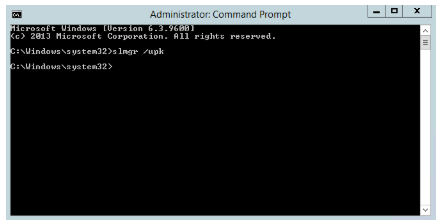
- A prompt appears to state the product key was uninstalled.
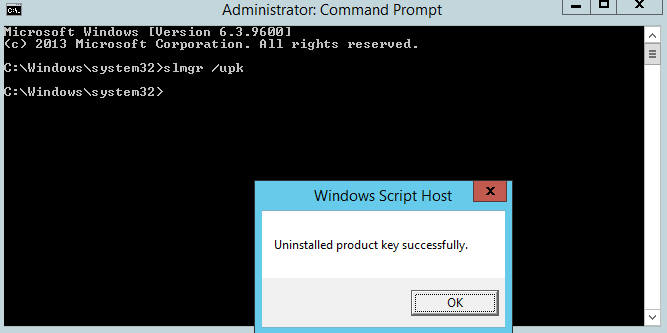
- Enter slmgr /cpky.
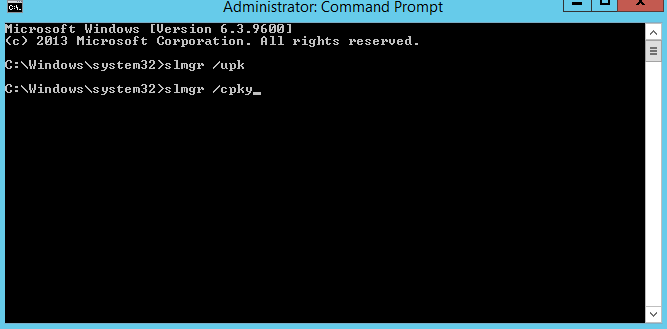
- A prompt appears to state the key was cleared from the registry.
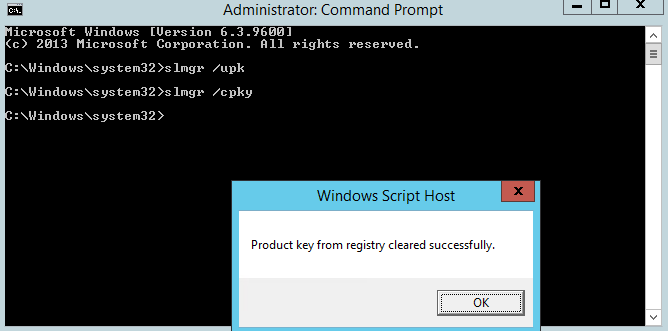
- Enter slmgr /rearm.
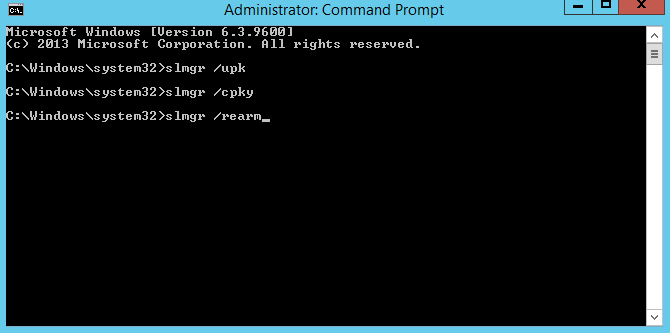
- A prompt appears to say that the command was successful, and a reboot is needed.
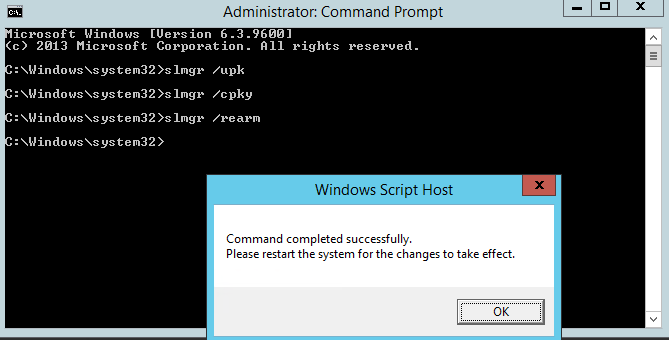
- Reboot the system.
- Upon logging back into the system after a reboot, enter your product key using slmgr /ipk <product key here>.
- To activate windows, use slmgr /ato.
The error should no longer occur on the system, and you should now be activated with the proper license key.